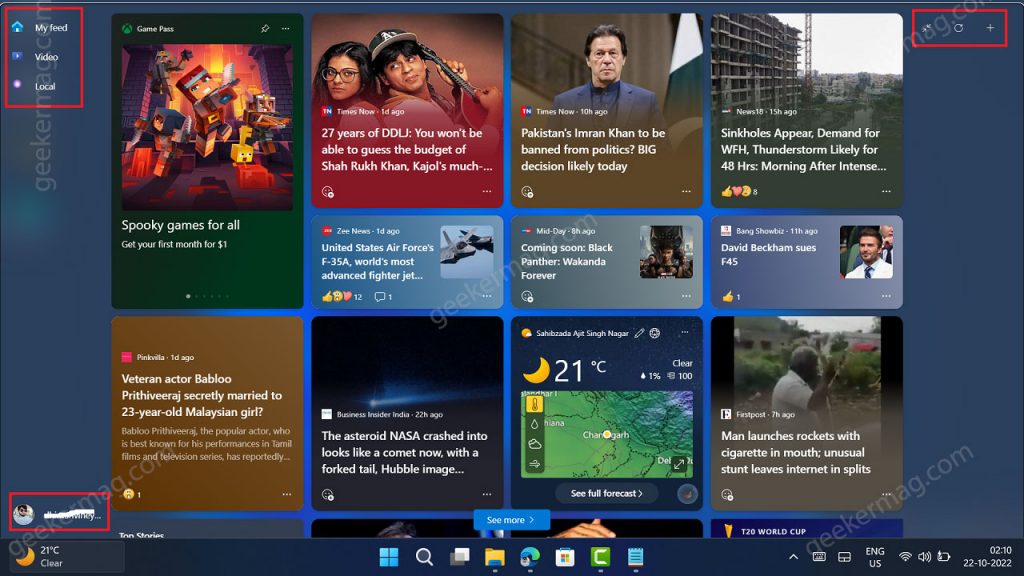Apart from this, the Profile picture icon is now shifted to the bottom left corner from the upper right corner in the Widgets UI. Also, you will find the option to refresh feeds, add widgets, and expand or collapse widget UI.
Enable New Widget UI with MSN Side links in Windows 11 25227
Right now, the New Widgets UI is disabled out of the box. In case, you want it interesting and would like to give it a try, then you can enable it using the ViveTool. Here’s how you can do that: Download and set up ViveTool on your Windows 11 PC. Launch the Command prompt with admin rights. For that, click on the Search icon and type CMD, when it Command prompt appears in the search results click to open it. Here, you need to copy-paste this command: c:\vivetool\vivetool.exe /enable /id:40772499 and hit enter. Once you get the message successfully set feature configuration for all commands, you need to reboot your computer to apply the changes. After doing this, you will be able to try the new Widgets UI. Although it is also possible that it may take a while for you to see a new UI after executing the command. Also, there’s no guarantee that you will get the new Widget UI, but it does make you eligible for one. In case, you find the previous Widget UI better as compared to the New UI, then you can restore it by executing this command: c:\vivetool\vivetool.exe /disable /id:40772499. Don’t forget to reboot the PC. What is your opinion about New Widget UI with MSN Side links with visual changes? Let me know in the comments. Thanks, PhantomOfEarth for sharing the feature set UI