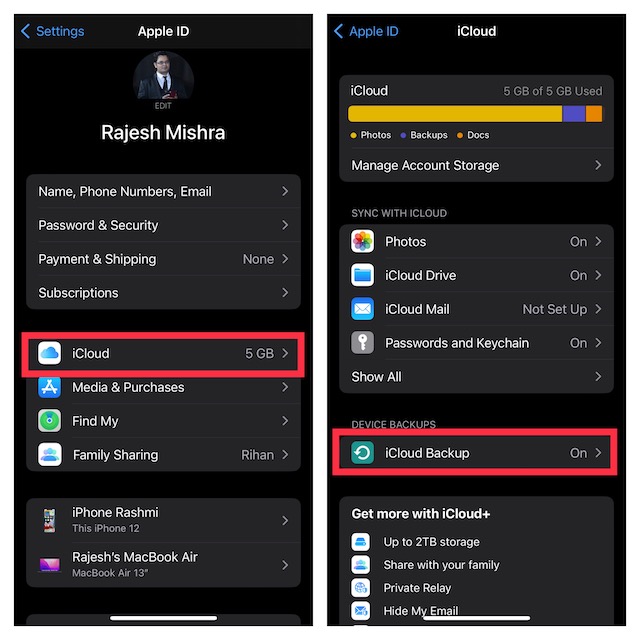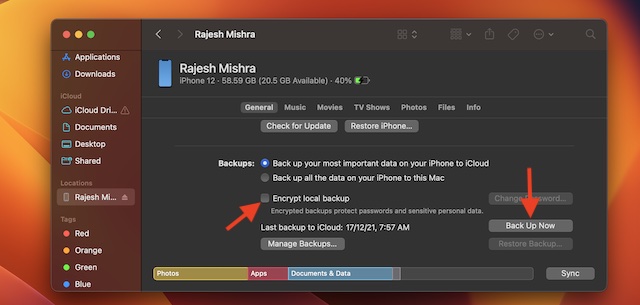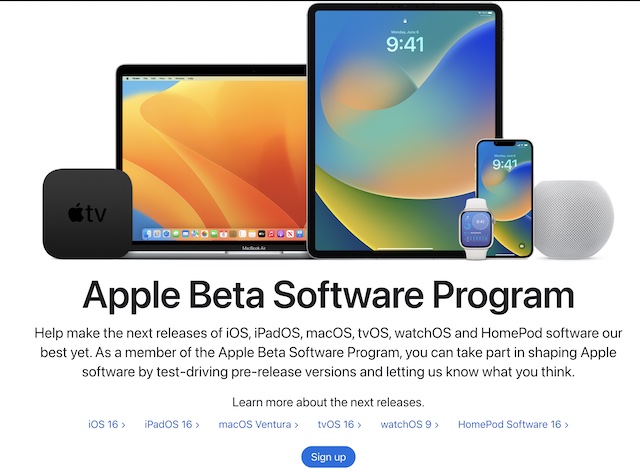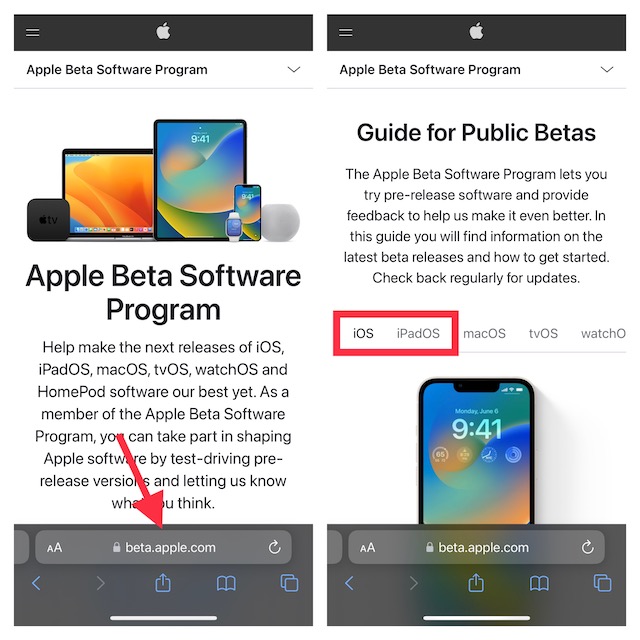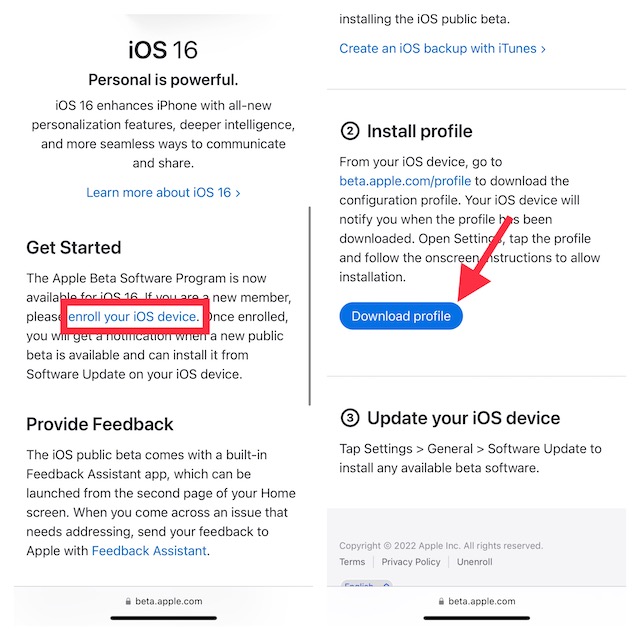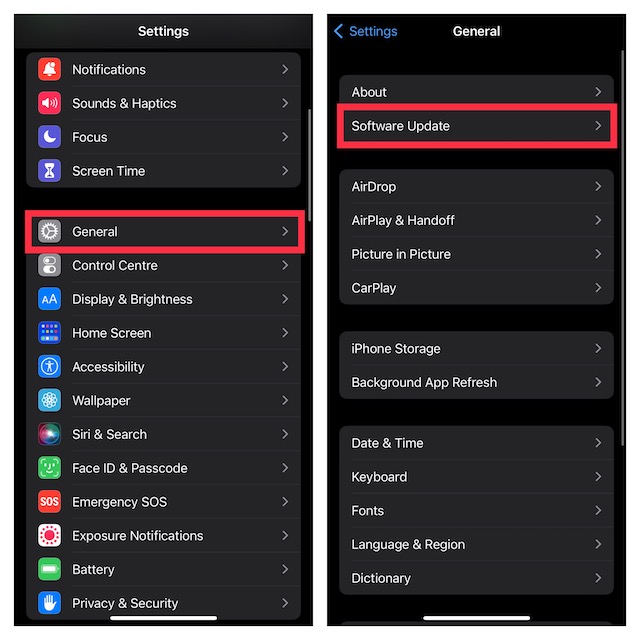How to Download and Install iOS 16/iPadOS Public Beta on iPhone and iPad
So, How does iOS or iPadOS Public Beta Installation Work?
To let public beta testers securely install the in-progress software, Apple provides a Beta Software Program. Hence, anyone can sign up for the beta software program using the Apple ID and password for free. Once the registration is done, Apple allows you to enroll your iDevice for beta testing and download the beta profile.
Ensure That Your Devices Are Compatible
Unlike iOS 15, iOS 16 has ditched several older iPhone models including the very capable iPhone 7 Series. Therefore, make sure that your device is compatible to get iOS 16 beta. To ward off any confusion, take a look at the complete list of supported devices below.
List of iPhone Models That Support iOS 16
iPhone 13 iPhone 13 mini iPhone 13 Pro iPhone 13 Pro Max iPhone 12iPhone 12 mini iPhone 12 Pro iPhone 12 Pro Max iPhone SE (2nd generation or later)iPhone 11 iPhone 11 Pro iPhone 11 Pro Max iPhone XS iPhone XS Max iPhone XR iPhone X iPhone 8 iPhone 8 Plus
List of iPad Models That iPadOS 16
iPad Pro (all models) iPad Air (3rd generation and later) iPad mini (5th generation and later)iPad (5th generation and later)
Do Not Forget to Back Up Your Device
Though beta testing is exciting as you get to try the all-new features in advance, you should always be fully prepared to take on the issues that come with it. Problems like rapid battery drain, sluggishness, crashing, and overheating are part and parcel of beta testing. Thus, fully back up your device. With the full backup at your disposal, you can recover your data and also be able to downgrade to the previous version as and when you want without any pain.
- To back up your device via iCloud: Navigate to the Settings app -> Apple ID banner -> iCloud -> iCloud Backup.
- To create a local backup of your device on Mac: Connect your device to your computer using a USB cable -> select your device in the sidebar. If you want to create an encrypted backup, make sure to check the box for Encrypt local backup. After that, click on Back up iPhone/iPad and you are good to go!
Download iOS 16/iPadOS 16 Public Beta Profile on iPhone and iPad
First up, we will download the iOS 16 public beta profile on our device.
- To get started, launch Safari on your iPhone or iPad and go to the Apple Beta Software Program website.
- If you have never registered for Apple’s beta software program, tap on the Sign Up button and enter your Apple ID credentials. However, if you have already taken part in Apple’s beta testing program, tap on Sign In and then sign in using your Apple ID and password.
- When prompted, make sure to agree to the Apple Beta Software Program terms and conditions
- On the Guide for Public Betas screen, click on the iOS or iPadOS tab. Note:
Though we have primarily focused on iOS 16 and iPadOS 16, you can install the public beta of watchOS 9, macOS 13 Ventura, and tvOS 16 by following the simple on-screen instructions.
- Now, be sure to read Apple’s instructions. Then, scroll down to the “Get Started” section and click on “enroll your iOS/iPadOS device.”
- Scroll down a bit and tap on the “Download profile” button.
- A popup may appear on the screen saying “The website is trying to download a configuration profile.” Tap on “Allow” in the popup to give your permission.
Install iOS 16/iPadOS 16 Public Beta Profile on iPhone and iPad
Now, we will install the iOS 16 software beta profile. 8. Next, open the Settings app on your iPhone or iPad and tap on the “Profile Downloaded” option that shows up right below the Apple ID banner. 9. Tap on Install at the top-right corner of the screen. Step 10. Enter your device passcode and tap Install again. Now, you will need to agree to Apple’s terms and conditions and tap Install again to confirm. In the end, you will be prompted to restart your device for the changes to come into effect.
Download and Install iOS 16/iPadOS 16 Public Beta on iPhone and iPad
Once your device has restarted, you can head into the software update setting to download the beta just like any other software update. 11. Go to the Settings app on your device and tap on General. 12. Tap on Software Update and then download and install the latest version of iOS as usual.
Wrap Up
Packed with a ton of eye-catching features including the super cool lock screen customization, Lockdown Mode, background removal tool, lock photos with Face ID/Touch ID, and the ability to quickly delete duplicate photos, iOS 16 is a major upgrade. Not to mention, the ability to automatically bypass CAPTCHAs is no less impressive. Having given all the features a close look, we are pretty pleased with it. Now that you have also got the iOS 16 beta, take it for a long spin and make sure to keep us updated about the features that you find interesting or in line with your taste. And for more such iOS 16-related guides, be sure to stay tuned in with us.